Why should the RF module increase the RF rate? How to increase?
When many customers buy our RF modules, they often ask us a question: Why should the RF rate of the module be increased? How to increase the RF rate?
Why should the RF rate of the RF module be increased?
Before answering this question, our company will give you a knowledge of popular science, what is the speed of the RF module? It is the same as the speed of our car. The higher the speed, the faster the car runs; the same is true for the speed. The higher the speed, the faster the transmission speed. In this way, we can simply understand why the RF rate of the UART RF module should be increased: the higher the rate, the faster the transmission speed, and more data can be transmitted in a unit time.
So how to increase the RF rate of the RF module?
Let's take the SV611 UART RF module as an example. There are two ways to increase the rate of RF, one is to modify the rate through the PC configuration software, and the other is to modify it online through the UART interface.

1. PC configuration software:
In the normal working state of the SV611 UART RF module, pull down the SET pin (or short-circuit to ground) to switch the module to the parameter configuration mode. You can enter the configuration mode. In this mode, the red and blue transceiver indicators of the module will be always on, as shown in the following figure:
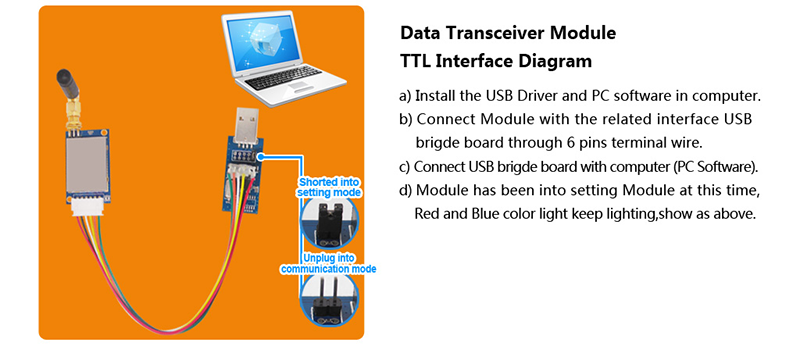
In the configuration mode, the user can configure the relevant parameters of the module through the PC software. After the PC software is started, click to open the corresponding COM port (which can be viewed under the device manager), and the PC will read the parameter information of the connected module and display it in the window. The corresponding model and version information are displayed, and the information of "Device Found!" is displayed in the status bar below. When the device is unplugged or there is no response, the lower status bar displays the message "Device Not Found!", and the upper product information box turns gray and invalid. The PC interface after the module is successfully connected is shown in the following figure:
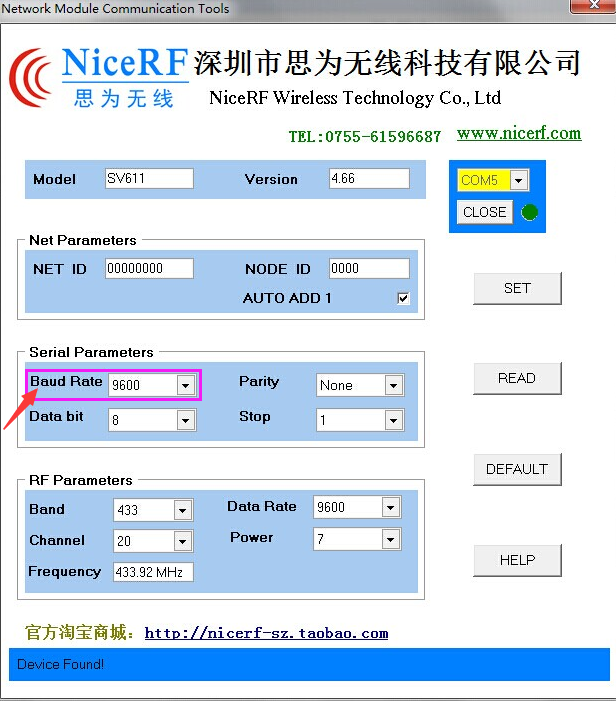
After the RF module is connected normally, the module is in the state of "parameter setting". We select the red box Baud Rate in the figure, click the drop-down box with the mouse, select the value of the RF rate that needs to be increased, and click SET to complete.
2. Online modification through UART interface:
The command header is three bytes AA FA 03, followed by 14 parameters, the third of which is the parameter corresponding to the selected rate for setting the wireless rate.
The set rate range is as follows:
Setting range: 1200 2400 4800 9600 14400 19200 38400 57600 76800 115200 bps

For example: if you want to set the fastest RF rate to 115200 bps, then the third parameter should be set to 9, then the final input parameters of the serial port are as follows (hexadecimal input):
AA FA 03 X X 9 X X X X X X X X X X X X X
(X represents the parameters entered by the customer according to their own requirements)
 +86-755-23080616
+86-755-23080616
 sales@nicerf.com
sales@nicerf.com
Website: https://www.nicerf.com/
Address: 309-314, 3/F, Bldg A, Hongdu business building, Zone 43, Baoan Dist, Shenzhen, China