How to use BLE Module BLE5201
NiceRF: Tips for using the BLE Module BLE5201
- Environmental preparation
Hardware: 2 BLE modules BLE5201
Software: SSCOM serial debugging assistant
Note: Since the CS pin of the module is high by default, and the low-power mode is active high, it is necessary to pull down the CS pin in advance to use all the functions of the module normally.
- Automatic connection of BLE Module
After the module is powered on, pull down the SET pin to enter the configuration mode. Since the BLE module defaults to the slave role, you need to send "AT+ROLE=1" to one of the modules to switch it to the master role.
When both modules are in transparent transmission mode, Bluetooth connection will be automatically established. After the connection is established, data can be transmitted transparently.
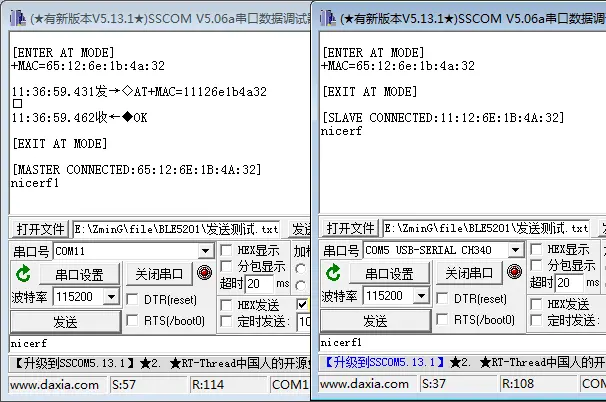
- Manual connection of BLE Module
When the BLE module is in the configuration mode, it is in an idle state and does not perform broadcast or scanning operations. At this time, manual connection can be used.
Send the command "AT+SCAN" to module A to start scanning. Module A will scan and print out the device information of Module B.
Send the connection establishment command AT+CONA to module A and wait for the connection to be established. After the connection is successfully established, pull up the SET pin to exit the configuration mode and start to transmit data transparently.
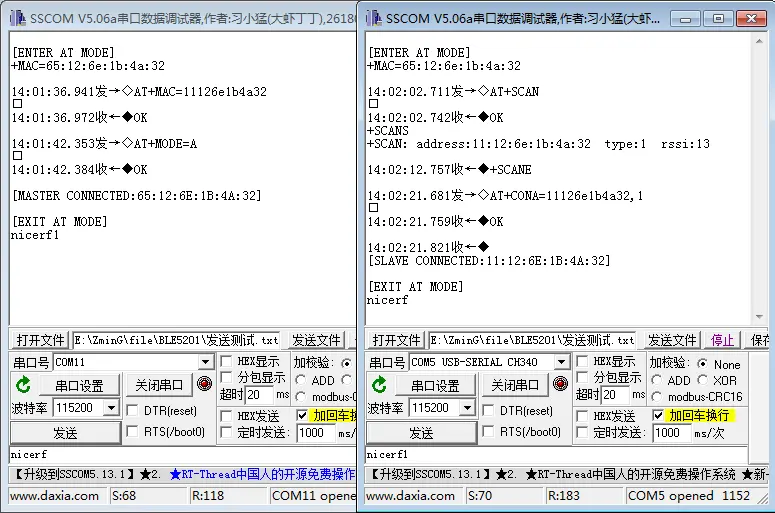
- Disconnect connection of BLE Module
Pull down the DISC pin, or use the AT+DISC command in the configuration mode to disconnect the current connection.
When the DISC pin continues to be pulled low, the BLE module will not perform broadcast or scanning operations and cannot establish a connection until the DISC pin returns to high level.
Use the latter method to disconnect the specified connection when there are multiple connections.
BLE module BLE5201 firmware upgrade
OTA DFU
Open the serial debugging assistant and pull down the SET pin of BLE5201 to enter the configuration mode. After sending the "AT+UPDATE" command, BLE5201 will respond "OK\r\n" and restart the BLE module to enter the upgrade mode
Turn on the Bluetooth function of the mobile phone, open the EFR Connect application software, click "Browser", search for and connect to the device that needs to be upgraded.
("EFR Connect" APP can be downloaded in the Google App Store)
The fixed broadcast name of the BLE5201 module in the upgrade mode is "OTA-BLE5201". Click "Connect" to connect.

Click the menu in the upper right corner and click "OTA DFU " option.

Click "FULL OTA" in the pop-up dialog box, import the Application file and Applocaer file in turn, and then click the "OTA" option to start the file transfer.
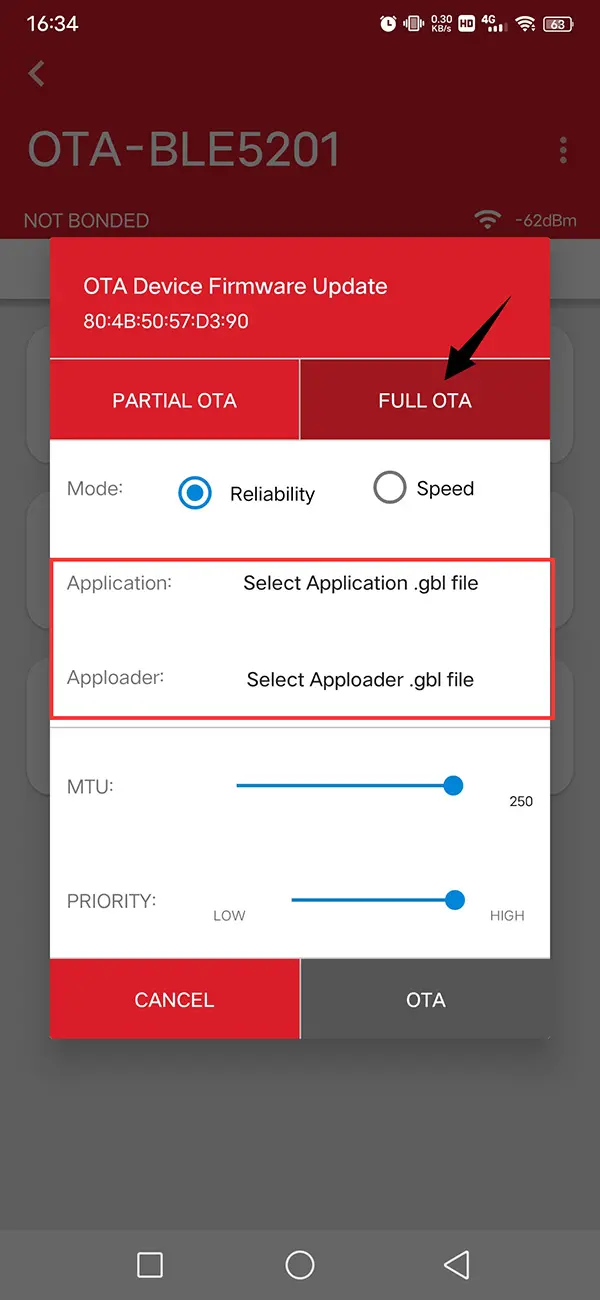
After the file transfer is complete, click "END", the Bluetooth connection will be automatically disconnected, and the module will begin to install and upgrade the firmware.
After the upgrade is completed, the module automatically restarts, and the module will run the upgraded program. If the upgrade fails, the module will run the program before the upgrade.
(Note: After entering the program upgrade mode, the parameters saved in the configuration mode will be reset)
 +86-755-23080616
+86-755-23080616
 sales@nicerf.com
sales@nicerf.com
Website: https://www.nicerf.com/
Address: 309-314, 3/F, Bldg A, Hongdu business building, Zone 43, Baoan Dist, Shenzhen, China

 English
English








