How to communicate between 2.4 GHz modules and how to use
2.4 GHz modules are often used in smart car control, smart homes, health monitoring, tag readers and other fields. The RF2401F20 wireless module of NiceRF Wireless has a working frequency range of 2400-2525MHz, stable and reliable working performance, and has passed FCC and CE certification , So it is favored by customers at home and abroad. In order for users to use the product faster, this article will introduce how to use this RF2401F20 2.4 GHz module and how to communicate between modules.

To realize the communication between the two modules, it is recommended to use the 2.4 GHz module RF2401F20 DEMO function demo version. The demo board can assist the user to debug the program to test the communication distance, and also set the frequency, power, radio frequency and other parameters to cooperate with our sample program , You can easily observe the SPI communication between the MCU and the wireless module, and you can use this development board as a standard signal source without professional RF equipment to debug the customer's development program, which can greatly shorten the product development cycle of the software engineer.
- Buy two RF2401F20 DEMO boards, we can see the RF2401F20 and the red antenna are welded on them, and the batteries are installed on the back of the demo board according to the positive and negative poles. One DEMO uses 4 AA batteries to supply power. Of course, DC 5V power supply can also be selected here, and batteries are recommended here.

- Power on a DEMO board and turn the power switch to ON. At this time, you can see that the LED display is lit and there is a digital display, and the Power indicator is always on.
- Press the SET key to enter the setting mode. If the last parameter is set, the key will exit the setting mode. In the setting mode, the UP/Down keys can modify the corresponding setting parameters.
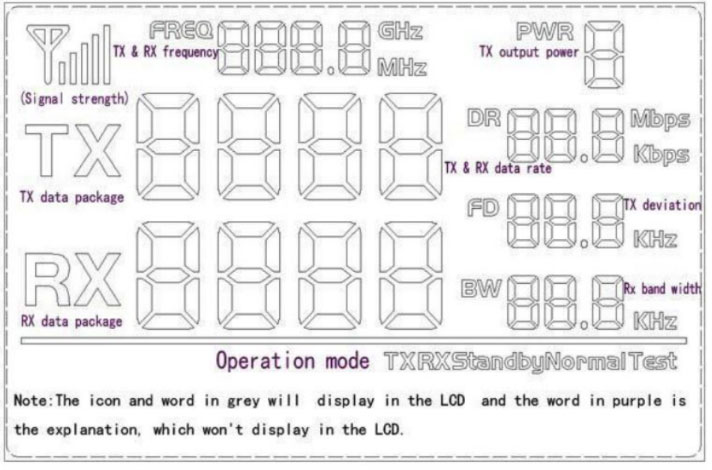
When setting the sending and receiving frequency, sending and receiving rate, and power, press the SET button. When the number is flashing, set it to the number we need through the UP/Down button. Here we need to set the values of these parameters of the two demo boards to the same , When the set parameter values are the same, the two modules can communicate with each other.
After the modules communicate with each other, the communication distance can be tested. We can observe that the data of the transmitted data packet and the received data packet are constantly changing. If the receiving and transmitting indicator of the module turns on alternately, the data of the transmitted data packet and the received data packet are the same or The difference is not large, indicating that it is within the communication range. If the transmitted data packets are more than the received data packets, it means that the communication range has been exceeded. At this time, it can also be observed that the receiving and transmitting indicators are off. In the case of normal communication, by recording the distance between the two modules, you can know how far the communication distance between the two modules is.
In summary, I believe that many users have already understood how to use the 2.4 GHz module. In fact, the DEMO board has many functions and is very convenient to use. It is suitable for modifying parameters, testing distance, debugging procedures, etc., and can also help the software. Engineers shorten the product development cycle.
 +86-755-23080616
+86-755-23080616
 sales@nicerf.com
sales@nicerf.com
Website: https://www.nicerf.com/
Address: 309-314, 3/F, Bldg A, Hongdu business building, Zone 43, Baoan Dist, Shenzhen, China